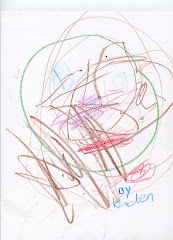Tuesday, December 8, 2009
Ed Tech Profile NETS-5
The Ed Tech Profile is an online assessment that shows my proficiency with various technology task and programs.


Google Earth NETS-T 3
Excel Crossword NETS-T 3
Excel was used to create a custom crossword puzzle. The crossword can be completed on the computer or printed to be completed by hand.
My Crossword
My Crossword
Inspiration NETS-T 3
Journal 10
Journal 10
yoder, mb. (2009). S'cool tools 5 great tools to perk up your classroom and engage students. Learning and Leading, 37(3),
S’Cool Tools: 5 Great Tools to Perk Up Your Classroom and Engage Your Students.
In this article written by Maureen Brown Yoder in the November 2009 edition of Learning and Leading, she outlines five tools that can be used by students to enhance their learning. She recommended these five only after she was able to answer these three self imposed questions.
1. Does this tool have the potential to enhance teaching in some powerful way?
2. Is this tool easy to learn and well supported?
3. Is this an innovative new tool or a substantial improvement on an earlier one?
The first tool is a Lego Educations WeDo Robotics Construction Set. The set is the outcome of collaboration between Lego Education and MIT’s Lifelong Kindergarten group. The set is designed for kids 7-11 and includes 160 Legos, motor, sensors, software, and activities with instructions. The set includes software for digital creations to help combine the real and virtual worlds. The listed cost of the set according the article is $129.95
Next is the Smart Table produced by Smart Technologies. The Smart table is able to have multiple touchers and users at once. The toolkit comes with premade lessons that allow the user to substitute their own images. The price is steep, $7,999 but it is a tool that will increase the students’ interest in any given subject.
Next is the AVer Pen. This pen can project images and write on just about anything in the room. It also allows you to capture video and images, use interactive tools and has a variety of activities available on its software. Teachers can also use the buttons on the pen as a group response system. One teacher pen can be linked to up to 60 student pens. The price $799.99 for 1 teacher and 4 student pens.
Next is the new Multiuser Virtual Environments or MUVES. Yoder stated that the use of these sites helps students reach the NETS-S and other standards based criteria. Here is a list of sites she found fun and useful:
∗ Teen Second Life
∗ Whyville
∗ Skoolaborate
∗ Quest Atlantis
∗ EcoMUVE
∗ World of War Craft in School (I am interested to see how they could connect this to school)
The final tools are the Google Apps for Education. This might be the best one of all, one reason is because its free and the other because it does not require any additional hardware or software. Google has tailored this to educators to post and share lessons and activities through Google Apps. You can search by grade level, subject area or by application. Other educators provide the Apps so everyone and both post and download information.
yoder, mb. (2009). S'cool tools 5 great tools to perk up your classroom and engage students. Learning and Leading, 37(3),
S’Cool Tools: 5 Great Tools to Perk Up Your Classroom and Engage Your Students.
In this article written by Maureen Brown Yoder in the November 2009 edition of Learning and Leading, she outlines five tools that can be used by students to enhance their learning. She recommended these five only after she was able to answer these three self imposed questions.
1. Does this tool have the potential to enhance teaching in some powerful way?
2. Is this tool easy to learn and well supported?
3. Is this an innovative new tool or a substantial improvement on an earlier one?
The first tool is a Lego Educations WeDo Robotics Construction Set. The set is the outcome of collaboration between Lego Education and MIT’s Lifelong Kindergarten group. The set is designed for kids 7-11 and includes 160 Legos, motor, sensors, software, and activities with instructions. The set includes software for digital creations to help combine the real and virtual worlds. The listed cost of the set according the article is $129.95
Next is the Smart Table produced by Smart Technologies. The Smart table is able to have multiple touchers and users at once. The toolkit comes with premade lessons that allow the user to substitute their own images. The price is steep, $7,999 but it is a tool that will increase the students’ interest in any given subject.
Next is the AVer Pen. This pen can project images and write on just about anything in the room. It also allows you to capture video and images, use interactive tools and has a variety of activities available on its software. Teachers can also use the buttons on the pen as a group response system. One teacher pen can be linked to up to 60 student pens. The price $799.99 for 1 teacher and 4 student pens.
Next is the new Multiuser Virtual Environments or MUVES. Yoder stated that the use of these sites helps students reach the NETS-S and other standards based criteria. Here is a list of sites she found fun and useful:
∗ Teen Second Life
∗ Whyville
∗ Skoolaborate
∗ Quest Atlantis
∗ EcoMUVE
∗ World of War Craft in School (I am interested to see how they could connect this to school)
The final tools are the Google Apps for Education. This might be the best one of all, one reason is because its free and the other because it does not require any additional hardware or software. Google has tailored this to educators to post and share lessons and activities through Google Apps. You can search by grade level, subject area or by application. Other educators provide the Apps so everyone and both post and download information.
Journal 9
Journal 9
Amundson, L. (2009). Five steps to an accessible classroom website. Learning and Leading, 37(3),
Five Steps to an Accessible Classroom Website
Linda Amundson list five clear steps in making your website as accessible as possible.
First: Organize for Easier Navigation
Use headers for clear section titles, this allows the user to clearly see where they may want to go. Also use the same layout for all of the pages within the website so users become comfortable with the format.
Second: Navigation without a Mouse
Allowing the user to access the page using only the tab and curser buttons with increase the accessibility of the site. Drop down menus are difficult to navigate without a mouse which may be difficult for those with visual and physical impairments. You can also use access keys, which allow letters to be assigned to specific pages so familiar users do not need to tab through the whole page.
Third: Text Explanations for Images
Give text to everything. The article made a good point, describe what is on the site like you would if you were on the phone. Making sure all additional material is accompanied by text will insure the user will not skip over the non-text items.
Fourth: Using Test that Makes Sense
Stay away from the “click here” command. This does not tell the user what they are going to get by accessing the link. Instead title the link so the user knows what will becoming up on the link.
Fifth: Wed Validators
Web validators run a report to let you know where accessibility problems may be found. Using this tool can help produce the most accessible website for you to use.
Amundson, L. (2009). Five steps to an accessible classroom website. Learning and Leading, 37(3),
Five Steps to an Accessible Classroom Website
Linda Amundson list five clear steps in making your website as accessible as possible.
First: Organize for Easier Navigation
Use headers for clear section titles, this allows the user to clearly see where they may want to go. Also use the same layout for all of the pages within the website so users become comfortable with the format.
Second: Navigation without a Mouse
Allowing the user to access the page using only the tab and curser buttons with increase the accessibility of the site. Drop down menus are difficult to navigate without a mouse which may be difficult for those with visual and physical impairments. You can also use access keys, which allow letters to be assigned to specific pages so familiar users do not need to tab through the whole page.
Third: Text Explanations for Images
Give text to everything. The article made a good point, describe what is on the site like you would if you were on the phone. Making sure all additional material is accompanied by text will insure the user will not skip over the non-text items.
Fourth: Using Test that Makes Sense
Stay away from the “click here” command. This does not tell the user what they are going to get by accessing the link. Instead title the link so the user knows what will becoming up on the link.
Fifth: Wed Validators
Web validators run a report to let you know where accessibility problems may be found. Using this tool can help produce the most accessible website for you to use.
Subscribe to:
Posts (Atom)
Classroom Newsletter-NETS-T 3
This classroom newsletter was created using tools with in Word. The use of tables drop caps, custom bullets and custom images create a unique individualized newsletter.
newsletterDG